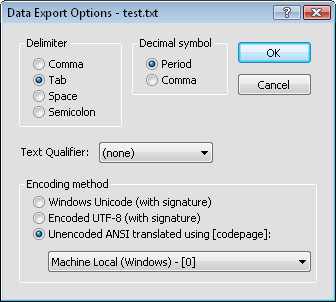
ASCII files are generic format files that can be read or produced by most applications. There are three common ASCII data formats: .DAT, .CSV, and .TXT. These files can also be imported into most applications, including word processors, spreadsheets, and ASCII editors.
Worksheet Formatting
ASCII files do not contain any worksheet formatting information such as row height, column width, or cell formatting. When ASCII files are loaded, the default column formatting parameters are applied to the data. This does not result in any change to data, but might result in rounding of values in the data display. There is no limitation on the number of rows or columns in an ASCII format. ASCII formats save and load slowly because there is a conversion from binary numbers to character representation.
Format
There are some distinctions in formatting of ASCII files. Here are some brief notes that outline the usefulness of the ASCII file features.
Delimiters control the separation between cell entries in a file. Spaces, tabs, semi-colons, or commas can be used to separate cells. If cell entries contain spaces in text, the comma or semi-colon delimiters are necessary if quotes are not used to qualify the text. Otherwise, the text string would be interpreted as two cell entries rather than a single entry.
Placing Quotes around Text - There are two types of entries in an ASCII file, values and text. Values are actual numbers, while text can be any type of character, including numbers and text characters. Single or double quotes can be placed around text strings. If a number should be interpreted as text, surround it with double quotes. When text strings contain spaces, it is recommended to use single or double quotes around text cell entries.
Using Commas or Semicolons in Addition to Quotes - Although double quotes are not required around text strings, they are useful when creating a space-delimited file that contains text. Often there are text strings that contain spaces, as in a date containing month name, day and year. With space delimited files this single entry is interpreted as more than one cell when loading this file into the worksheet. The safest way to eliminate this problem is to place double quotes around all text strings and use comma delimiting between variables.
Comma separated variable .CSV files are comma delimited with double-quotes around text strings (non-numeric or mixed alpha numeric).
ASCII text files .TXT are normally tab delimited ASCII text files with no quotes around the text strings. After selecting .TXT as the format, the Data Export Options dialog is displayed.
ASCII .DAT files are ASCII files with no set format. Any delimiter or text qualifier can be set. When a file is saved in the .DAT format, the Data Export Options dialog is displayed.
The Data Export Options dialog is displayed when saving a .TXT file or .DAT file.
Delimiters are the characters used between cells in a single row (fields in a record), and can be commas, spaces, semicolons, or tabs.
Text Qualifiers are double-quotes, single-quotes, or none. For example, if double-quotes are chosen all non-numeric or mixed alpha numeric cell entries are surrounded by double-quotes in the file.
Decimal symbol is the symbol used as the decimal point. This can be a comma or period. This option is only available with .TXT files.
Encoding method determines the format of the data. Windows Unicode and Encoded UTF-8 data are often referred to as international data. It would include character sets from Russia, Israel, China, Greece, Hungary, among others. If the data does not appear correctly in the exported file, the Encoding method may be specified incorrectly. ANSI encoding contains characters within the first 256 characters of a font. These are normally in English. After selecting Unencoded ANSI translated using [codepage], select the codepage from the list that will read the data correctly.
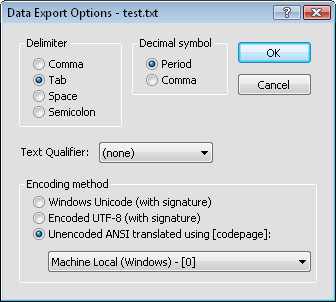
Choose one Delimiter and a Text Qualifier for .TXT
files in the Data Export Options dialog.
Import Options Dialog
Export Options Dialog
See Also