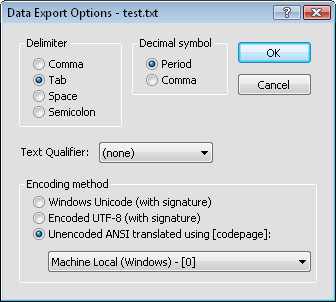
The Data Export Options dialog may appear when exporting tabular data from delimited text files (i.e. .DAT, .TXT). These file formats are assumed to have one record per line in which each record contains a fixed number of numeric data fields.
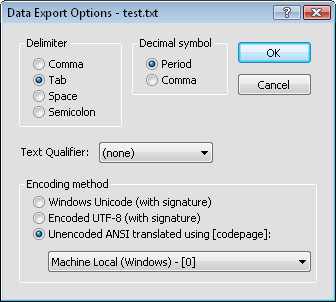
Specify the delimiter and text qualifier in
the Data Export Options dialog.
Choose Comma, Tab, Space, or Semicolon as the character to use to delimit fields in the saved .DAT, or .TXT file.
Select the option in the Decimal symbol group that should be used to as the decimal symbol. When comma is selected, the number 123 and 45 thousands would appear in the file as 123,45. When Period is selected, the number would appear in the file as 123.45. This option is only available with .TXT files.
Select (none) for no qualifiers in the export file. Select Double quotes to place double quote characters “” around fields in the export file. Select Single quotes to place single quote characters ‘’ around fields in the export file.
The Encoding method section allows the choice of Windows Unicode data, Encoded UTF-8 data, or Unencoded ANSI translated using data when exporting or saving an ASCII data file. Windows Unicode and Encoded UTF-8 data are often referred to as international data. It would include character sets from Russia, Israel, China, Greece, Hungary, among others. If the data does not appear correctly in the exported file, the Encoding method may be specified incorrectly.
ANSI encoding contains characters within the first 256 characters of a font. These are normally in English. After selecting Unencoded ANSI translated using [codepage], select the codepage from the list that will read the data correctly.
Click the OK button to proceed with the export process, or click the Cancel button to close the dialog without exporting the data set.
Points, polylines, and polygons can be exported in an ASCII data file. All objects include the coordinates and any IDs associated with the object. IDs can be text or data. All IDs associated with an object are exported.
Points: the data includes the XY coordinates and any IDs that are associated with the point.
Polylines: the data includes the XY coordinates for the vertices making up the polyline. Any IDs assigned to the polyline are associated with each vertex in the file.
Polygons: the data includes the XY coordinates for all vertices making up the polyline. Any IDs assigned to the polygon are associated with each vertex in the file.
When you export a data file from Didger, column A contains the X Coordinate. Column B contains the Y coordinate. The attributes are then included in each of the following columns. If the data being exported has 5 IDs, all 5 IDs are exported. If the data exported has 10 IDs, all 10 IDs are exported.
See Also