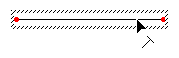Trim Polyline
Click on a polyline to select it and click the Draw | Edit Boundaries | Trim Polyline command or click the  button. The cursor changes to
button. The cursor changes to  . Click on the polyline where the polyline should end. The shortest section between the point where the mouse is clicked and the end of the polyline is removed. For instance, on a horizontal polyline, if the trim point is closer to the right edge of the polyline, everything to the right of the trim point is removed.
. Click on the polyline where the polyline should end. The shortest section between the point where the mouse is clicked and the end of the polyline is removed. For instance, on a horizontal polyline, if the trim point is closer to the right edge of the polyline, everything to the right of the trim point is removed.
If the Trim Polyline command is not available, the polyline may not be on the current layer. Click on the layer that the polyline is on in the Layer Manager to select the proper layer before selecting the Trim Polyline command.
To trim a polyline:
-
Click on a polyline on the current layer to select it.
-
Click the Draw | Edit Boundaries | Trim Polyline command.
-
Move the cursor over the position along the polyline you wish to remove.
-
Click the left mouse button.
The shorter section of the polyline is deleted and the longer section of the polyline ends at the clicked location.
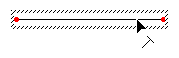
Since the trim point is closer to the right side
of the polyline, everything to the right of the
cursor is removed when Draw | Edit
Boundaries | Trim Polyline is selected.
See Also
Polyline
Thin and Smooth
Break Polyline
Create Line Intersections
Snap Undershoot Polylines
Trim Overshoot Polylines
Reshape
Polygon to Polyline
Connect Polylines
Snap All Polyline Segments
Selecting Objects
 button. The cursor changes to
button. The cursor changes to  . Click on the polyline where the polyline should end. The shortest section between the point where the mouse is clicked and the end of the polyline is removed. For instance, on a horizontal polyline, if the trim point is closer to the right edge of the polyline, everything to the right of the trim point is removed.
. Click on the polyline where the polyline should end. The shortest section between the point where the mouse is clicked and the end of the polyline is removed. For instance, on a horizontal polyline, if the trim point is closer to the right edge of the polyline, everything to the right of the trim point is removed.