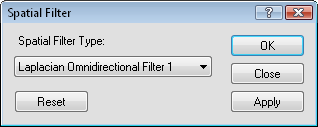
Click the Image | Processing Filters | Spatial Filters command to accentuate the appearance of an image. The filters can bring out the spatial details that might be required to digitize objects from an image. There are 17 spatial filters to choose from in Didger. Spatial filters help to accentuate the appearance of an image.
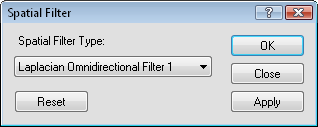
Select the type of spatial filter and click
Apply to view the image with the filter applied.
The type of spatial filter applied determines how objects are emphasized in the image. Available filters are: Laplacian Omnidirectional Filter 1, Laplacian Omnidirectional Filter 2, Laplacian Omnidirectional Filter 3, Laplacian Diagonal, Laplacian Horizontal, Laplacian Vertical, Sobel Horizontal, Sobel Vertical, Prewitt Horizontal, Prewitt Vertical, Shift-Difference Diagonal, Shift-Difference Horizontal, Shift-Difference Vertical, Line Segment Horizontal, Line Segment Vertical, Line Segment L-R, and Line Segment R-L.
For more information on the filters listed above, refer to the references below or to other imaging spatial filter references.
To view the affects of a filter, select the desired filter and click Apply. The image in the Didger window changes to display the filter results.
To return the image to the original state without any filters, click Reset.
Click Apply to view the affects of the filter on the image in the Didger window. Click OK to apply the spatial filter to the image and close the dialog. Click Close to close the dialog. Any spatial filters that have been applied to the image are saved.
Baxes, Gregory A., (1994), Digital Image Processing: Principles and Applications, John Wiley and Sons, Inc., New York, 480 pp.
Crane, Randy, (1996), A Simplified Approach to Image Processing: Classic and Modern Techniques in C, Prentice Hall, 336 pp.
See Also