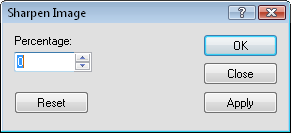
Click the Image | Processing Filters | Sharpen command to sharpen the resolution of an image. The Sharpen Image dialog opens, allowing you to enter the percentage of sharpening to apply. Sharpening is used to emphasize the details in an image. This filter increases the contrast between adjacent pixels. When the images appear fuzzy, this function can aid in restoring them to a better-enhanced state. This function enhances the overall contrast of an image.
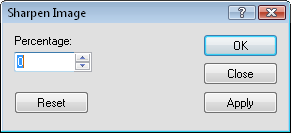
Set the Percentage to sharpen the image
and click Apply to view the filter on the image.
The Percentage value controls the amount of sharpening applied to the image. To change the value, highlight the existing number and type the desired value. Alternatively, click the  to increase or decrease the value. The Percentage value must be between -100 and +100. The higher the value, the more sharpening is applied. The edges in the image become more exaggerated. The lower the value, the less emphasis is applied.
to increase or decrease the value. The Percentage value must be between -100 and +100. The higher the value, the more sharpening is applied. The edges in the image become more exaggerated. The lower the value, the less emphasis is applied.
To view the affects of the sharpening filter, select the desired Percentage and click Apply. The image in the Didger window changes to display the sharpened image results.
To return the image to the original state, click Reset.
Click Apply to view the affects of the sharpening filter on the image in the Didger window. Click OK to apply the sharpening filter to the image and close the dialog. Click Close to close the dialog. Any sharpening that has been applied to the image are saved.
See Also