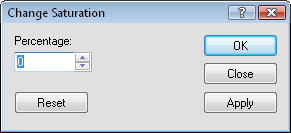
Click the Image | Processing Filters | Adjust Saturation command to adjust the color saturation of the image. Saturation refers to relative purity or the amount of white light mixed with hue.
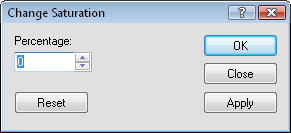
Set the Percentage and click Apply
to view the filter on the image.
The Percentage value controls the amount of color saturation applied to the image. To change the value, highlight the existing number and type the desired value. Alternatively, click the  to increase or decrease the value. The Percentage value must be between -100 and +100. The higher the value, the more saturation is applied. The colors in the image become deeper. The lower the value, the less saturation is applied. The colors in the image become more gray.
to increase or decrease the value. The Percentage value must be between -100 and +100. The higher the value, the more saturation is applied. The colors in the image become deeper. The lower the value, the less saturation is applied. The colors in the image become more gray.
To view the affects of the filter, select the desired Percentage and click Apply. The image in the Didger window changes to display the saturation filter image results.
To return the image to the original state, click Reset.
Click Apply to view the affects of the saturation filter on the image in the Didger window. Click OK to apply the saturation filter to the image and close the dialog. Click Close to close the dialog. Any saturation filter that has been applied to the image are saved.
See Also