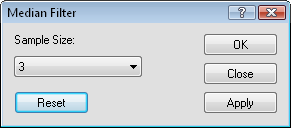
Click the Image | Processing Filters | Median Filter command to remove detail from the image. The median filter "blurs" the image such that major details are seen more easily while removing the intricate details.
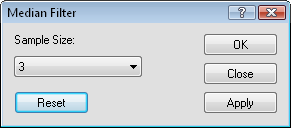
Set the Sample Size and click Apply
to view the median filter on the image.
Choose a number between three and 11 for the amount of median filtering to apply to the image. Median filters are a nonlinear filter based on the median brightness value of each input group of pixels. The filter is very good for removing noise and other anomalies from an image. The higher the value, the more filtering is applied. To change the Sample Size, click on the existing value and select the desired value from the list.
To view the affects of the median filter, select the desired Sample Size and click Apply. The image in the Didger window changes to display the median filtered image results.
To return the image to the original state, click Reset.
Click Apply to view the affects of the median filter on the image in the Didger window. Click OK to apply the median filter to the image and close the dialog. Click Close to close the dialog. Any filtering that has been applied to the image are saved.
See Also