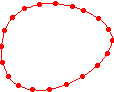
Spline Polygon
A spline polygon is a polygon object, digitized like a polygon, but with different results. A spline polygon uses a smoothing algorithm to add points between digitized vertices.
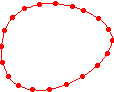
This spline polygon was created
with five mouse clicks.
To draw a spline polygon:
Click the Draw | Spline Polygon command or click the  button to begin drawing a spline polygon.
button to begin drawing a spline polygon.
The cursor changes to a cross hair cursor to indicate drawing mode.
Enter any information about the spline polygon, such as the ID, in the Property Manager.
Move the cursor over the location for the start of the polygon and click the left mouse button.
Move the cursor to the next position along the line and click again. Generate the spline polygon by clicking on the anchor points during the polygon creation. The anchor points identify a change in the spline polygon's shape and direction. Notice that the spline polygon shape is visible and that you can change its curvature by moving the mouse.
Continue clicking on the anchor points until you click the final point. Press the ENTER key or double-click the left mouse button to end drawing mode. The new spline polygon is drawn.
To end drawing mode, click on another tool button or press the ESC key on your keyboard.
To adjust the tension of the spline press the UP or DOWN arrow keys while drawing the spline polygon.
The polygon can be edited by clicking once on the polygon to select it. Polygon object properties are displayed in the Property Manager. Polygon object properties include:
The default line and fill properties are set by clicking the Tools | Project Settings command and clicking on the Line Properties or Fill Properties tabs.
When using the tablet pointer to digitize a polygon,
Calibrate the tablet by clicking the Draw | Tablet | Tablet Calibration command, or by clicking the  button.
button.
Activate the tablet by pressing F9 on the keyboard, clicking the  button, or clicking the Draw | Tablet | Activate Tablet command.
button, or clicking the Draw | Tablet | Activate Tablet command.
Click the right mouse button to remove the last drawn point. This can be done repeatedly.
Double-click the left mouse button or press the ENTER key to close the polygon.
To cancel drawing a polygon, press the ESC key before closing the polygon.
Edit the polygon shape by using Draw | Reshape.
Edit polygons by clicking on the polygon in the plot window or in the Data Manager.
Set default line and fill properties with the Tools | Project Settings command.
Zoom while in drawing mode by scrolling the mouse wheel. Alternatively, press the NUMLOCK key on the keyboard to ensure Number Lock is on. Then, use the + and - keys on the numeric keypad to zoom in and out.
Scroll while in drawing mode by pressing the mouse wheel down and panning the screen. Alternatively, press the NUMLOCK key on the keyboard to ensure Number Lock is on. Then, use the 4, 8, 6, and 2 keys to scroll left, up, right, and down.
See Also