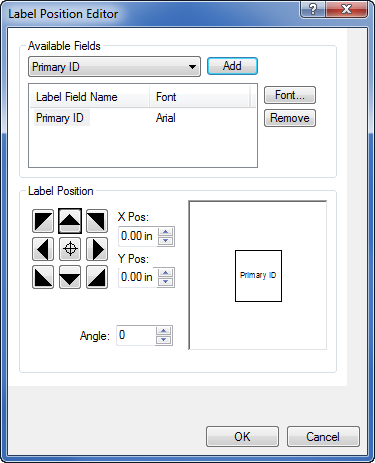
Didger lets you position labels many different ways with respect to point, polyline, or polygon objects. The Label Position Editor is available through the Property Manager under the Label Properties section.
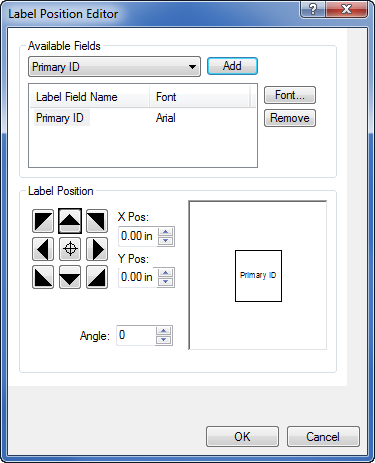
Set the label position and label font
properties in the Label Position Editor dialog.
The Available Fields list contains the IDs available for labels. Select the ID containing the label information from the list. Once the ID is selected, click the Add button to add the label to the project. Alternatively, if you do not want a field labeled that has been added to the list, highlight it in the Label Field Name column and click the Remove button.
To change the font properties of the labels, highlight a label in the Label Field Name list and click the Font button.
Click on a label in the Label Field Name list to select it and click the Remove button to remove the label from the object.
The label position options change according to the type of object selected. The view window displays the options as you chose them.
The point and polygon label positions are controlled through the following options.
To set the general position of a label, use the eight small arrow buttons or the center button. The buttons positions the object based upon the object’s bounding box. To fine tune the label's position, change the values in the X Pos and Y Pos fields. These values can be positive or negative and range from -2.0 inches (-5.08 cm) to +2.0 inches (+5.08 cm) in 0.01 inch increments.
You can change the angle of the label from -360° through 360° in one-degree increments by changing the value in the Angle field. Use the arrow buttons to change the default angle, or type the desired angle directly in the field.
The polyline label positions are controlled through the following options.
When you select Position Along Line, you can use two fields to position the label:
Label Alignment On - Select from the list to place the label On, Above, or Below the polyline.
Label Position Along - Select from the list to indicate the label position along the polyline as Before the Start, Beginning, Middle, End, and At the End.
When you choose Position From Line Extent, the label is placed relative to the center of the polyline's bounding box. Select from the list to place the label either in the Center point of the bounding box, or to the Left, Right, Top, or Bottom of the center of the bounding box.
See Also