 button to open the Project Settings dialog. The Symbol Properties page controls the default symbol properties.
button to open the Project Settings dialog. The Symbol Properties page controls the default symbol properties.The Symbol Properties section in the Property Manager controls the symbol properties for the selected object in the project. Symbol properties are used in symbols.
Click the Tools | Project Settings command or click the  button to open the Project Settings dialog. The Symbol Properties page controls the default symbol properties.
button to open the Project Settings dialog. The Symbol Properties page controls the default symbol properties.
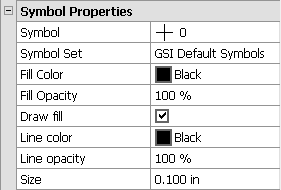
Set the Symbol Properties for the selected
object in the Property Manager.
Choose the Symbol by clicking the existing symbol and selecting a new symbol from the symbol palette. The number of the selected symbol is indicated in the title bar above the palette. This number is useful when a specific symbol is desired.
Select the Symbol Set from the list. The Symbol Set can be any TrueType font installed on your system. To change the Symbol Set, click on the existing font name. Select the new font from the list.
The Fill Color is the inside color of a solid symbol. Click the existing color sample next to Fill Color to open the color palette. Click on a color in the palette to use it for the selected foreground fill color. Click the Custom button at the bottom of the palette to open the Colors dialog and create custom colors.
Change the Fill Opacity of the symbol by highlighting the existing value and typing a new value. Alternatively, click the  buttons to increase or decrease the opacity percentage. Percentages range from 0% (completely transparent) to 100% (completely opaque).
buttons to increase or decrease the opacity percentage. Percentages range from 0% (completely transparent) to 100% (completely opaque).
The Line Color is the outside edge color of the symbol. Click the existing color sample next to Line Color to open the color palette. Click on a color in the palette to use it for the selected foreground fill color. Click the Custom button at the bottom of the palette to open the Colors dialog and create custom colors.
Change the Line Opacity of the symbol by highlighting the existing value and typing a new value. Alternatively, click the  buttons to increase or decrease the opacity percentage. Percentages range from 0% (completely transparent) to 100% (completely opaque).
buttons to increase or decrease the opacity percentage. Percentages range from 0% (completely transparent) to 100% (completely opaque).
Change the Size of the symbol by highlighting the existing value and typing a new number into the box. Alternatively, click the  buttons to increase or decrease the symbol size. Symbols can be from 0 to 4.000 inches (0 to 10.160 centimeters) in size. Sizes are reported in page units.
buttons to increase or decrease the symbol size. Symbols can be from 0 to 4.000 inches (0 to 10.160 centimeters) in size. Sizes are reported in page units.
See Also