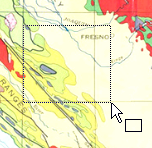Crop Image
Click the Image | Crop Image command or click the  button to extract a small section of an image. After clicking this command, the cursor changes to
button to extract a small section of an image. After clicking this command, the cursor changes to  . Click and drag the cursor around the area you would like to keep. The portion of the image outside the drawn box is automatically removed. The selected portion of the image is cropped and becomes a new image. The new image can be exported to a new image file, if desired. The original image does not exist any longer.
. Click and drag the cursor around the area you would like to keep. The portion of the image outside the drawn box is automatically removed. The selected portion of the image is cropped and becomes a new image. The new image can be exported to a new image file, if desired. The original image does not exist any longer.
The image cannot be restored to the original format except by clicking the Edit | Undo command. Cropped images remove the outside cropped portion. After closing the file, the cropped portion cannot be retrieved. If any portion of the image may need to be retrieved at a later point, use the Image | Clip Image commands instead.
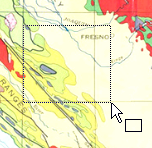
Drag a rectangle around the area you wish to
keep with Image | Crop Image.
See Also
Current Polygon
Map Collar
Remove Clipping
Remove All Clipping
Project Limits
 button to extract a small section of an image. After clicking this command, the cursor changes to
button to extract a small section of an image. After clicking this command, the cursor changes to  . Click and drag the cursor around the area you would like to keep. The portion of the image outside the drawn box is automatically removed. The selected portion of the image is cropped and becomes a new image. The new image can be exported to a new image file, if desired. The original image does not exist any longer.
. Click and drag the cursor around the area you would like to keep. The portion of the image outside the drawn box is automatically removed. The selected portion of the image is cropped and becomes a new image. The new image can be exported to a new image file, if desired. The original image does not exist any longer.