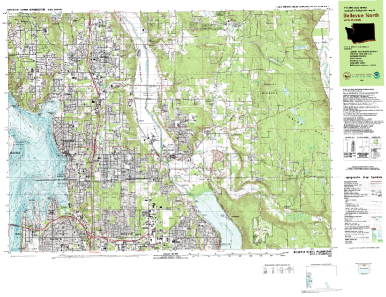
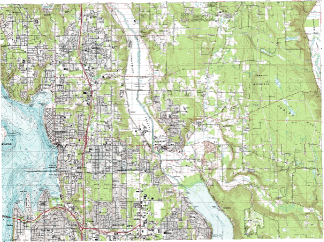
Map Collar
The map collar is the area outside the neat lines in a map. The collar contains information about the map, such as its name, location, scale, etc. Click the Image | Clip Image | Map Collar command to remove the collar. If you remove the collars from multiple image files, you can use Image | Mosaic to create a single new image.
USGS Digital Raster Graphic .DRG files are scanned topographic maps that sometimes contain map collars. .DRG files are either in a .TIF or .DRG file format. Didger supports the .TIF format. To use the Image | Clip Image | Map Collar command, the directory where the .TIF file is located also must contain a .FGD file. The .FGD file defines the map collar. The Image | Clip Image | Map Collar command works with 1:24,000; 1:63,360; 1:100,000; and 1:250,000 scale maps that contain the accompanying .FGD file.
To remove a map collar:
Import an image into a Didger project by clicking the File | Import command.
Click once on the image to select it.
Click the Image | Clip Image | Map Collar command.
|
|
|
The image on the left is the original image with a map collar.
The image on the right is the image after removing the map collar.
See Also