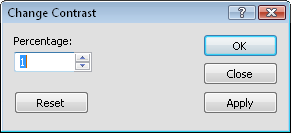
The Image | Processing Filters | Adjust Contrast command opens the Change Contrast dialog and adjusts the amount of contrast in the image. Contrast is the difference in brightness between the dark and light components of an image.
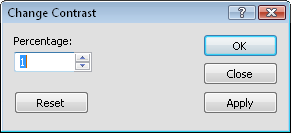
Set the Percentage and click Apply
to view the filter on the image.
The Percentage value controls the amount of contrast applied to the image. To change the value, highlight the existing number and type the desired value. Alternatively, click the  to increase or decrease the value. The Percentage value must be between -100 and +100. The higher the value, the more contrast is applied. The colors in the image become more exaggerated. The lower the value, the less contrast is applied. The colors in the image become closer to other colors.
to increase or decrease the value. The Percentage value must be between -100 and +100. The higher the value, the more contrast is applied. The colors in the image become more exaggerated. The lower the value, the less contrast is applied. The colors in the image become closer to other colors.
To view the affects of a filter, select the desired filter amount and click Apply. The image in the Didger window changes to display the filter results.
To return the image to the original state without any filters, click Reset.
Click Apply to view the affects of the filter on the image in the Didger window. Click OK to apply the contrast filter to the image and close the dialog. Click Close to close the dialog. Any contrast filters that have been applied to the image are saved.
See Also