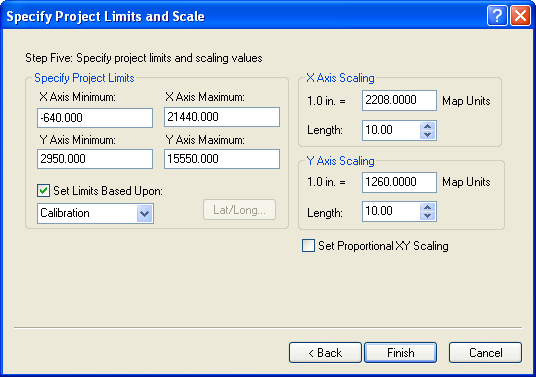
The final dialog, Specify Project Limits and Scale, is used to set the project extents and scale. Leave all the settings in this box at the defaults. Click Finish and the calibration points are shown in the plot window. The Didger plot window is calibrated.
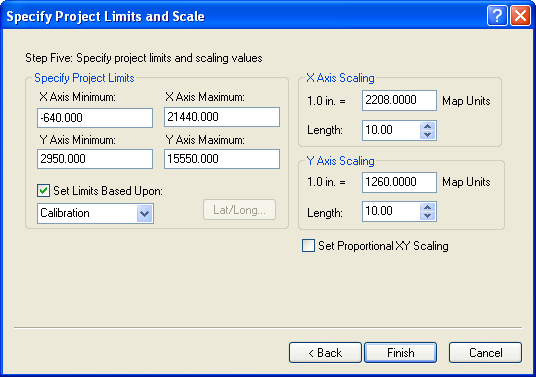
Set the axis limits and scale, if desired, in the Specify Project Limits and Scale dialog.
If you wish to digitize objects directly off the digitizing tablet map, go to Lesson 3 - Creating and Editing Objects. Do not go through the image calibration described in the next lesson at this time. Otherwise, you will need to recalibrate the tablet when you are ready to digitize the objects on the map.
If you wish to digitize objects off the screen instead of off the digitizing tablet map, go to Lesson 2 - Image Calibration.
Back to Calibration Settings
Next to Lesson 2 - Image Calibration