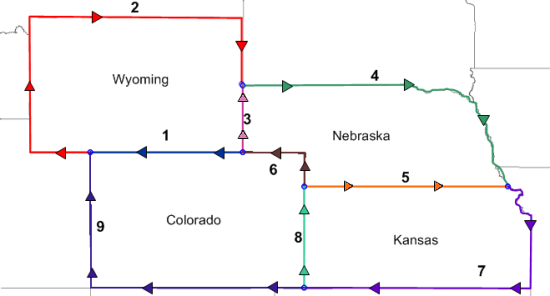
In the image below, line 1 is shared between Wyoming and Colorado. Line 3 is shared between Wyoming and Nebraska. The other shared polyline borders are lines 5, 6, and 8 in the image below.
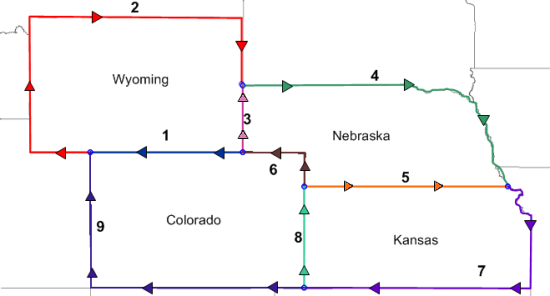
The image above shows the nine lines that need to be digitized.
The arrows indicate direction for each line to be digitized.
When assigning IDs to each line, the Primary ID will be used as the object name on the left side of the polyline. The Secondary ID will be used as the object name on the right side of the polyline. Following the arrow direction indicates which side of the shared polyline is right or left. Pretend you are standing on the line facing in the direction the arrow points. The object on your left is the left side of the polyline. The object on the right is the right side of the polyline.
To digitize the shared lines:
Click the Draw | Polyline command or click the  button.
button.
In the Property Manager, click the  next to Increment Settings.
next to Increment Settings.
Check the box next to Enter Data After Creation option, if it is not already checked.
Check the box next to Create Several, if it not already checked.
To create line 1 above,
Click on the far right point, where lines 1, 3, and 6 meet. Try to click inside the snap tolerance circle created by the previously digitized lines.
Double-click on the far left point, where lines 1, 2, and 9 meet. Try to double-click inside the snap tolerance circle created by the previously digitized lines.
In the Enter Object Data dialog, type in Colorado in the Primary box.
Type Wyoming in the Secondary box.
Click OK.
To create line 3 above,
Click on the bottom-most point, where lines 1, 3, and 6 meet. Try to click inside the snap tolerance circle created by the previously digitized lines.
Double-click on the top-most point, where lines 2, 3, and 4 meet. Try to double-click inside the snap tolerance circle created by the previously digitized lines.
In the Enter Object Data dialog, type in Wyoming in the Primary box.
Type Nebraska in the Secondary box.
Click OK.
To create line 5 above,
Click on the far left point, where lines 5, 6, and 8 meet. Try to click inside the snap tolerance circle created by the previously digitized lines.
Double-click on the far right point, where lines 4, 5, and 7 meet. Try to double-click inside the snap tolerance circle created by the previously digitized lines.
In the Enter Object Data dialog, type in Nebraska in the Primary box.
Type Kansas in the Secondary box.
Click OK.
To create line 6 above,
Click the bottom-most point, where lines 5, 6, and 8 meet. Try to click inside the snap tolerance circle created by the previously digitized lines.
Click on the upper right point on line 6.
Click on the far left point, where lines 1, 3, and 6 meet. Try to double-click inside the snap tolerance circle created by the previously digitized lines.
In the Enter Object Data dialog, type in Colorado in the Primary box.
Type Nebraska in the Secondary box.
Click OK.
To create line 8 above,
Click on the bottom-most point, where lines 7, 8, and 9 meet. Try to click inside the snap tolerance circle created by the previously digitized lines.
Double-click on the top-most point, where lines 5, 6, and 8 meet. Try to double-click inside the snap tolerance circle created by the previously digitized lines.
In the Enter Object Data dialog, type in Colorado in the Primary box.
Type Kansas in the Secondary box.
Click OK.
Press the ESC key on the keyboard to end drawing mode.