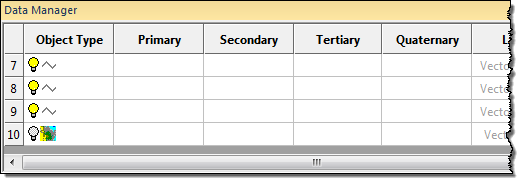Open the Data Manager if it is not already open by selecting View | Toolbars/Managers | Data Manager. The Data Manager is open if it has a check mark next to it. The Data Manager is typically displayed at the bottom of the Didger window.
Images are displayed in the Data Manager with this symbol:  . The image should be at the bottom of the Object Type list.
. The image should be at the bottom of the Object Type list.
The light bulb symbol  is yellow, indicating the image is displayed. Click on the light bulb so that it changes to gray. This turns off the image so the vector contour lines can be seen easily.
is yellow, indicating the image is displayed. Click on the light bulb so that it changes to gray. This turns off the image so the vector contour lines can be seen easily.