 button to open the Insert Date/Time dialog. The date/time will update every time the project updates.
button to open the Insert Date/Time dialog. The date/time will update every time the project updates.Insert Date/Time Dialog
In the Text Editor dialog, click the  button to open the Insert Date/Time dialog. The date/time will update every time the project updates.
button to open the Insert Date/Time dialog. The date/time will update every time the project updates.
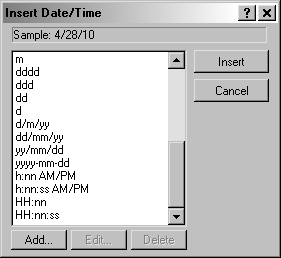
The Insert Date/Time dialog allows you to
select from many different date and time
formats, and create new formats.
Select a default format from the list. Use the vertical scroll bar to scroll through the list. A sample of the selected format is displayed above the list.
Click the Add button to open the Add Format dialog and add a new format.
Select a custom format. Click the Edit button to open the Edit Format dialog and edit the custom format. The default formats cannot be edited.
Select an custom format. Click the Delete button to delete the custom format. The default formats cannot be deleted.
Click the Insert button to insert the selected date/time format. Click the Cancel button to close the Insert Date/Time dialog without making changes.
See Also