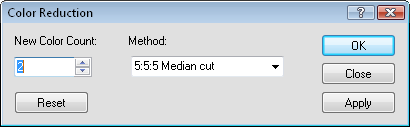
Color Reduction
Click the Image | Processing Filters | Color Reduction command to reduce the number of colors in an image. This is useful when you want to simplify a complex image or reduce its size.
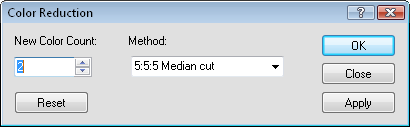
Set the number of colors and the color reduction
method and click Apply to view the filter on the image.
The New Color Count option controls the number of colors in the filtered image. To change the value, highlight the existing number and type the desired value. Alternatively, click the  to increase or decrease the value. The New Color Count value must be any integer between 2 and 256. The lower the value, the less colors are displayed in the filtered image.
to increase or decrease the value. The New Color Count value must be any integer between 2 and 256. The lower the value, the less colors are displayed in the filtered image.
The Method determines how the color reduction is applied. Available options are 5:5:5 Median cut, 8:8:8 Median cut, and Popularity. To change the Method, click on the down arrow next to the existing option and select the desired option from the list.
The 5:5:5 Median cut implementation uses 5 bits of precision for each color: 5 bits red, 5 bits green, and 5 bits blue. The 8:8:8 Median cut uses 8 bits of precision for each color: 8 bits red, 8 bits green, and 8 bits blue. Normally, the 5:5:5 Median cut method is faster, but the 8:8:8 Median cut method offers better color distribution.
The Popularity method maintains good color integrity in images where most of the colors are similar in hue. For example, a source image that contains mostly shades of red maintains the subtle variations between the different shades of red as long as there are not large concentrations of other hues in the image. However, the Popularity method can lose portions of the color spectrum in images where many colors are similar in hue. If a source image contains many shades of red and only a few shades of green, choosing this method may result in an image without green at all if there was too much red in the source image.
To view the affects of the filter, select the desired Percentage and click Apply. The image in the Didger window changes to display the color reduction filter image results.
To return the image to the original state, click Reset.
Click Apply to view the affects of the color reduction filter on the image in the Didger window. Click OK to apply the color reduction filter to the image and close the dialog. Click Close to close the dialog. Any color reduction filter that has been applied to the image are saved.
See Also