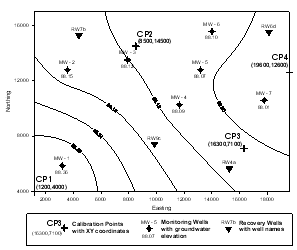Click the File | Import command or click the  button.
button.
In the Import dialog, browse to the Samples directory. By default, this is c:\Program Files\Golden Software\Didger 5\Samples. Click on the Tutorial Map.jpg and click Open.
In the Image Registration and Warping dialog, click the Un-referenced button near the bottom right corner to import the map in an unreferenced format.
Click the File | Print command or click the  button.
button.
In the Print dialog, select Fit to Page as the Print Method and click OK.
After the map is printed, click the File | New command or click the  button to open a new plot window.
button to open a new plot window.
Click No when asked if you want to save changes to the plot.