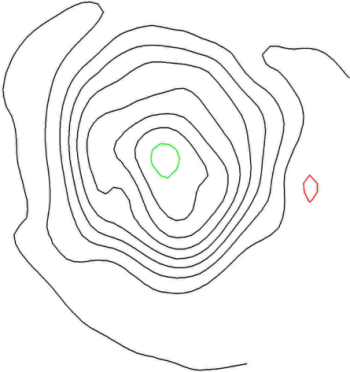Click the File | Close command or click the  button if an existing project is open.
button if an existing project is open.
Save the changes if desired. If you are using the demo version, you will not be able to save the file. Close the file without saving.
Click the File | Open command or click the  button.
button.
In the Open dialog, select the Tutorial VLines.pjt file, located in the Didger Samples directory.
Click Open and the file opens, displaying the contour line image.