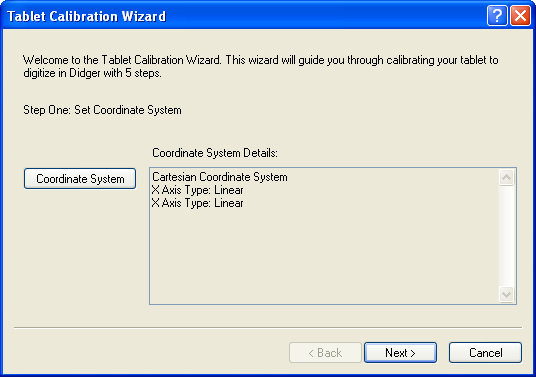
The Tablet Calibration Wizard dialog is part of the Tablet Calibration Wizard process. Use the Tablet Calibration Wizard dialog to set up the coordinates, axes, and the projection of the source document or image. The settings in this dialog must match the original document or image settings.
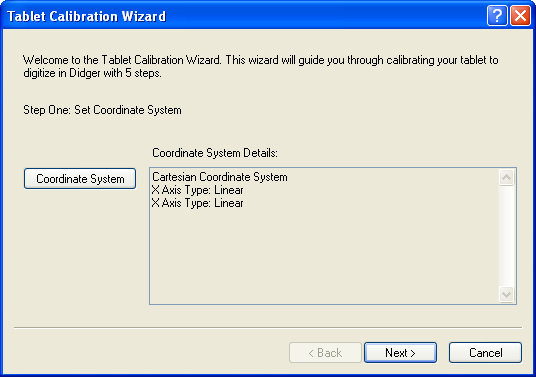
Set the coordinate space type, the axis scales, and the map
projection parameters in the Tablet Calibration Wizard dialog.
Click the Coordinate System button to open the Assign Coordinate System dialog. Set the Coordinate Space Type, axis types, and projection information. Click OK to return to the Tablet Calibration Wizard dialog.
NOTE: You must know the exact projection category, system, and datum settings used in the file to enter the Projected Coordinate System settings manually. If you incorrectly set the projection parameters, the map will be distorted. Do not use this dialog to change the projection, use it to initially set the projection. If you would like to change the map's projection, create the map. After digitizing the objects on the map, change the projection by clicking the Map | Change Projection command.
See Also