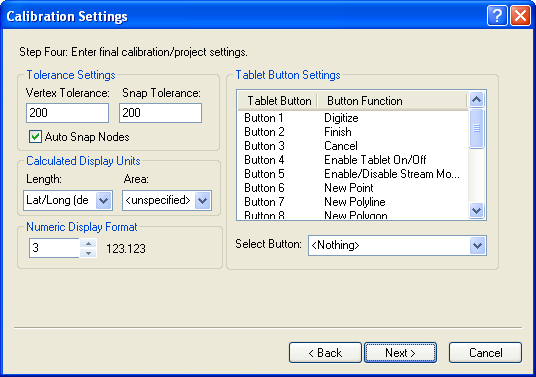
The Calibration Settings dialog is part of the Tablet Calibration Wizard. The Calibration Settings dialog contains options for screen display, digitizing tolerance, and digitizing button options. Many of these settings can be set after calibration by clicking the Tools | Project Settings command.
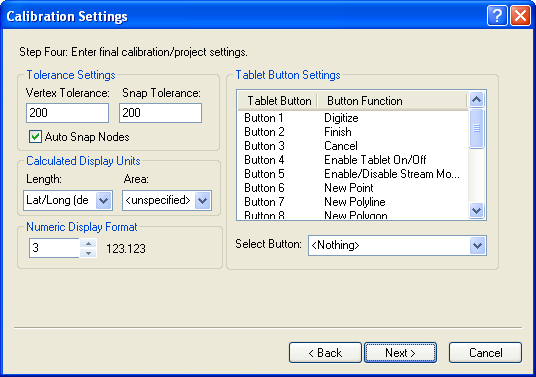
Set the tolerance, units, numeric display, and tablet button settings in the Calibration Settings dialog.
Tolerance settings include the options to control the distance between points on a polyline or polygon and the distance between objects.
The Vertex Tolerance option sets the minimum spacing for vertices along a polygon or polyline. The values are specified in calibration units. The value defines the minimum segment length for a polyline or polygon. No two adjacent vertices along the object can be closer together than the specified length. To change the tolerance, highlight the existing value and type a new value. A good default value is half the Total RMS error value.
The Snap Tolerance option sets the minimum distance allowed between nodes for the existing and new polylines when creating a new polyline. The value is specified in calibration units. To change the tolerance, highlight the existing value and type a new value. A good default value is the Total RMS error value.
If the box next to the Auto Snap Nodes option is checked and the beginning or ending node of a new polyline is located less than the Snap Tolerance distance from an existing polyline, the node is automatically joined to the existing polyline when you finish digitizing the new polyline. If the box next to the Auto Snap Nodes option is not checked, the polylines are not automatically snapped together.
The Calculated Display Units for Length and Area control the units of the area and length calculations shown in the Data Manager, the Property Manager, and in the report window. To change either the Length or Area units, click on the existing option and select the desired option from the list.
The Numeric Display Format can be set to any integer from zero to nine decimal places. To change the number of decimal places, highlight the existing value and type a new value. Alternatively, click the  to increase or decrease the value. This setting affects the number of decimal places shown in the status bar and on graticule and grid labels.
to increase or decrease the value. This setting affects the number of decimal places shown in the status bar and on graticule and grid labels.
The actions for each button on the puck are set in the Tablet Button Settings section. Refer to Tablet Settings for more details.
See Also