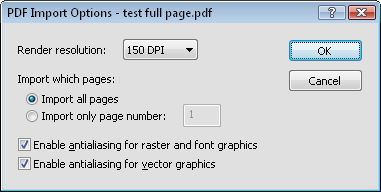
The PDF Import Options dialog is displayed when importing PDF files. All objects from the PDF file are imported as images.
When the PDF file is a GeoPDF file and contains coordinates, the PDF is imported with the coordinates.
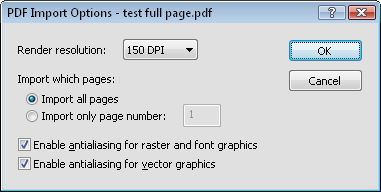
The Import Options dialog controls what is imported from the PDF file.
The Render resolution option controls the resolution of the imported images. Available options are 50, 75, 100, 125, 150, 200, 250, 300, 600, 1200, or a custom DPI. The higher the DPI, the clearer the image is when imported, but the larger the file size. The default is 150 DPI.
The importer can run out of memory with some files at larger DPI. If an error message appears, try importing the file again at a lower DPI setting.
When a PDF contains more than one page, the Import which pages allows control over which page is imported into the program. Import all pages imports each page in the PDF as a separate image. Import only page number imports only the specified page number into the program. To change the page number imported, select the Import only page number option and highlight the current value and type the page number to import.
Check the box next to Enable antialiasing for raster and font graphics to smooth text and images in the PDF file. Check the Enable antialiasing for vector graphics to smooth lines, polygons, and other vector elements in the PDF. Checking these boxes results in a smoother appearance to the imported PDF. Unchecking these boxes can result in objects in the images appearing pixelly.
See Also