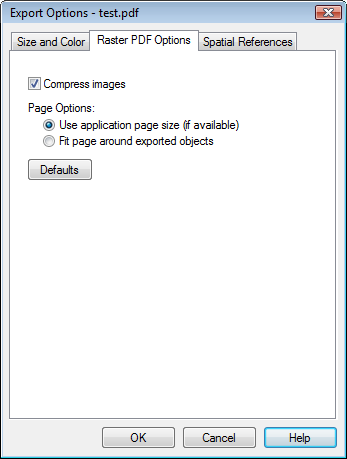
Adobe Acrobat Portable Document Format .PDF is a file format used for document exchange. PDF is used for representing two-dimensional documents. PDF was created by Adobe Systems.
Use a raster .PDF to export the entire Didger project as an image in .PDF format. Use the options on the Size and Color tab to set the image quality. The higher resolution image you select, the larger the .PDF file will be. All images, lines, text, maps, etc. will be exported into the single image object in the raster .PDF file. Raster objects lose quality at low resolutions or when you zoom in. The raster .PDF output will look exactly like your original project.
When a map with a defined coordinate system is exported to a raster PDF file format, the georeference options for the GeoPDF are changed on the Spatial References page in the Export Options dialog. The Internal file format option must be checked on the Spatial References page to create the GeoPDF.
An add-on, such as TerraGo toolbar, may be needed to view the GeoPDF options in Adobe's Acrobat or PDF Reader programs. The map layer and map must have an assigned coordinate system in Didger prior to the export.
The Export Options Dialog (for Raster PDF)
When using the File | Export command to export to a PDF (Raster) file, the Export Options dialog allows you to specify the Size and Color options and Spatial Reference options. In addition, the Raster PDF Options page is available to compress the exported image and set the page size.
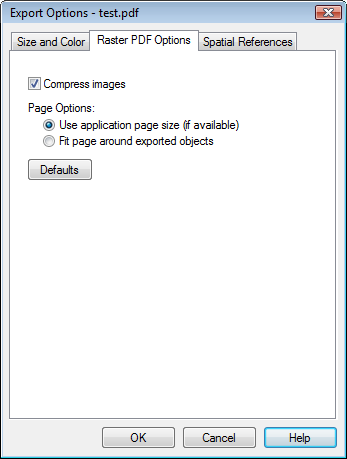
Check the Compress images option on
the Raster PDF Options page to make the
file size for raster .PDF files smaller.
Check the box next to Compress images to apply .PDF compression to the images in the .PDF file. This produces smaller raster .PDF files with no loss in quality. When this option is unchecked, .PDF files will be larger.
The Page options section controls the page size in the exported .PDF file. Select the Use application page size (if available) to use the paper size defined in the Print Setup dialog. If Fit page around exported objects is selected, the page size in the .PDF file will be only as large as the objects being exported.
When the Use application page size (if available) is selected and objects extend beyond the page defined in the Page Setup dialog, the objects are clipped and not displayed in the PDF file.
See Also
Adobe Acrobat .PDF File Description
Export Options Dialog - Size and Color Page