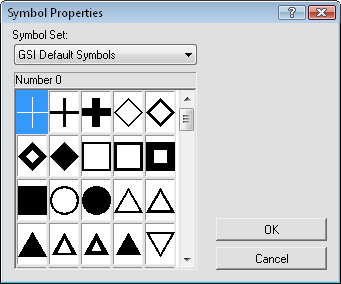
The Symbol Properties can be used to insert symbols from any font into a text block in the Text Editor or change for selected objects in the text template.
You can set default symbol properties by clicking the Tools | Project Settings command. In the Project Settings dialog, click on the Symbol Properties tab to access these defaults. Changes made in the Project Settings dialog affect all subsequent documents. Custom symbols can be created using a third party TrueType font editing software.
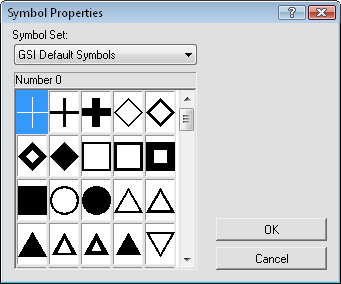
Specify a Symbol Set and Symbol
in the Symbol Properties dialog.
The Symbol Set displays all the fonts installed on the computer. Click on the symbol set name and then you can choose a new font from the list.
Click on the displayed symbol to choose a Symbol from the symbol palette. The number of the selected symbol is indicated in the title bar above the palette and adjacent to the symbol in the Property Manager. Add 32 if you are using font sets or TrueType symbols, such as GSI Default Symbols.
The symbol index is the symbol or glyph number as it appears in the title bar above the palette and adjacent to the symbol in the Property Manager.
See Also