 button, or press CTRL+P on the keyboard to print the current project.
button, or press CTRL+P on the keyboard to print the current project.Click the File | Print command, click the  button, or press CTRL+P on the keyboard to print the current project.
button, or press CTRL+P on the keyboard to print the current project.
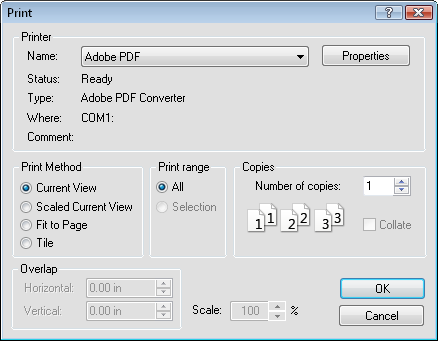
Set the printer properties in the Print dialog.
Click the existing printer Name to select another printer from the list.
Click the Properties button to open another dialog that changes the printer properties. For information on specific printer settings, see the owner's manual for the printer.
The Print Method controls how the document is printed on the page.
Current View prints the document as it appears in the plot window. The objects are scaled to fit within the paper and print settings.
Scaled Current View prints the current view, as shown in the plot window, at the scale specified in the Project Limits and Scale dialog for vector plots or the size specified during import for an image.
Fit to Page reduces the size of the plot so that it fits within the specified page size.
Tile breaks the drawing into page size pieces and generates multiple pages of output.
The Print Range controls which document pages are printed. Select All to print all the pages that contain objects. Select Selection to print the selected objects only.
Copies specify the number of copies to print. If two or more copies of multiple page documents are printed, check the Collate box to separate the copies into packets. These options are disabled if the current printer does not support them.
When the Print Method is set to Tile, each page overlaps adjacent pages by the amount specified in the Horizontal and Vertical boxes in the Overlap section.
When the Print Method is set to either Scaled Current View or Tile, the Scale option is available. Setting the Scale to 100% prints the project at the actual size. Printing with a Scale of 200% prints twice as large of the project scale. Printing with a Scale of 50% prints half as large of the project scale.
See Also