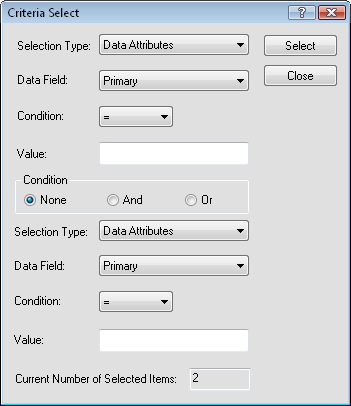
Criteria Select
Click the Edit | Criteria Select command or right-click in the plot window and select Criteria Select to select objects based upon the Selection Type. Different selection types change the options in the Criteria Select dialog.
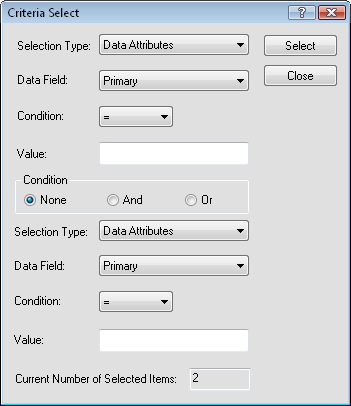
Set the Selection Type to determine the type of
selection to make. Then set the other options in the dialog.
The Selection Type contains a list of the available criteria selection options. Objects can be selected based upon Data Attributes, Layer, Object Type, and Measured Properties. The Data Field option changes depending on the Selection Type. To change the Selection Type, click on the existing option and select the desired option from the list.
The selection criteria options change depending on the Selection Type. Available selection criteria include Data Attributes, Layer, Object Type, and Measurement. Each type of selection criteria has different options available. To set the selection criteria, click on the existing option and select the desired option from the list.
When the Selection Type is set to Data Attributes, the selection criteria option changes to Data Field. Objects are selected based upon on a particular attribute field name, such as the Primary, Secondary, Tertiary, Quaternary, or Z Level.
When the Selection Type is set to Layer changes the selection criteria option changes to Layer. Objects are selected based upon the layer name that the objects. Options could include Layer - 1, Layer - 2, or specific layer names, such as Towns, States, or WMS Image Download layer.
When the Selection Type is set to Object Type, the selection criteria option changes to Object Type. Available object types are Point, Polyline, Polygon, Text, Annotation, Polygon Marker, and Image.
When the Selection Type is set to Measured Properties, the selection criteria option changes to Measurement. Available measurements are Length and Area.
The Condition option is available when the Selection Type is set to either Data Attributes or Measured Properties. The Condition lets you set the relationship between the type of item you are looking for and a value associated with the object. Available options are >, >=, <, <=, =, or !=. To set a Condition, click on the existing option and select the desired option from the list.
|
Condition |
Description |
|
> |
Greater than the Value entered |
|
>= |
Greater than or equal to the Value entered |
|
< |
Less than the Value entered |
|
<= |
Less than or equal to the Value entered |
|
= |
Exactly equal to the Value entered |
|
!= |
Not equal to the Value entered. This selects all objects that are not the Value. |
The Value option is available when the Selection Type is set to either Data Attributes or Measured Properties. The Value can be either a numeric value, text, or a combination of numbers and text. Note that this field is case sensitive. So, entering MW1 is not the same as entering mw 1. To change the Value, highlight any text or numbers that may already exist and type a new set of text or numbers.
The selection can be further refined by adding another selection type. The Condition section has None, And, and Or options available. To only use the existing selection, set the Condition to None. To select objects with the first selection and another selection, such as selecting all polylines with a length greater than 10 units, set the Condition to And. Enter the additional selection information in the bottom of the dialog. To select objects with either the first selection or a different type of selection, such as selecting all symbols or all objects with the primary ID of "well", set the Condition to Or. Enter the second selection criteria in the bottom of the dialog.
The Current Number of Selected Items at the bottom of the dialog indicates how many objects are selected, based upon the current selection options. If the value is 0, then no objects are currently selected and the Selection Type and selection criteria need to be altered to select any objects.
Select all polylines that have a length greater than five feet. Units are set during calibration or by clicking the Tools | Project Settings command.
In the Critera Select dialog,
Set the upper Selection Type to Measured Properties.
Set the Measurement to Length.
Set the Condition to >.
Set the Value to 5.
Set the Condition to And.
Set the lower Selection Type to Object Type.
Set the Object Type to Polyline.
Click Select to select all polylines with a length greater than 5 feet.
Click Close to close the dialog. The objects with the selection parameters are selected.
See Also