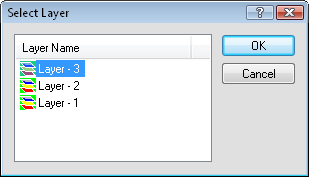
Click the Arrange | Move to Another Layer command or press CTRL+K on the keyboard to move all selected objects from the current layer to another layer in the project. The objects are copied to the same position in the destination layer as they are in the existing layer. At least two layers must exist to use this command. After the command is selected, the Select Layer dialog appears, allowing you to choose the destination layer.
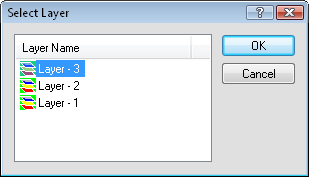
Select the new layer name and click OK.
To use the Move to Another Layer command:
Make sure both the original layer and the layer you want to move the objects to are editable.
Select the objects to be copied or moved.
Click the Arrange | Move to Another Layer command.
The Select Layer dialog appears. Choose the layer to move the objects.
Click OK and the objects are moved to the selected layer.
See Also